
Xiaomi has recently launched its latest budget smartphone Mi 4i in India. Offering a plethora of great features packed with an array of powerful hardware the smartphone also comes in a pocket-friendly price. The Mi 4i is the first Xiaomi made smartphone available in India, which runs on Google's latest Android 5.0 Lollipop overlaid with the MIUI 6 interface.
Though other Xiaomi branded smartphones still runs on the dated Android Kitkat 4.4, all of them feature the same MIUI 6 interface. The MIUI counts among the best Android over-ridden interface for several reasons. The interface is intuitive with great colour palate, impressive fonts, animations and gestures. The interface also features some tricks which are usually not known to many users. Here are 6 effective MIUI tips and tricks for you:
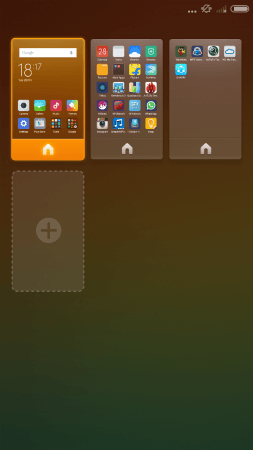
Add another home screen
The MIUI 6 sacrifices the app drawer hence you need to place all the apps and widgets direct on the home screen. But Xiaomi kept an option to add more home screens in case if you want to have a separate screen for widgets. For doing that tap three fingers on your home screen and pinch, a cool animation will transform all the screens into thumbernail and adds an option to add more or rearrange them in your desired order.
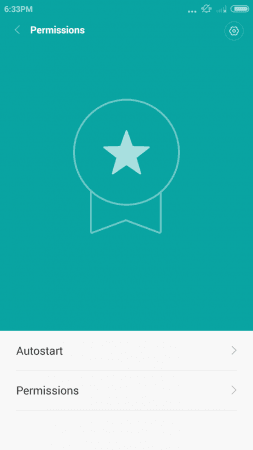
Root Access
All the Xiaomi-made smartphones including MI 4i, Mi 4, Redmi Note 4G, Redmi 2 and Mi 3 offers root access by default so that you can control the permissions granted to each of the apps. So you can give a particular access to any particular app or block it. The feature also has an option, enabling which the smartphone will ask you to grant individual system resource permission when any new app is installed.
For using the feature, navigate to Security app, click on permissions. You will get two options - autostart and permissions. Clicking the Permission tab you can see all the apps and the controls they are using. The autostart tab allows you to grant or block autostarting an app while switching on the device.
Head over to the top right corner of the permission screen, there is a gear icon, which will allow you to enable or disable the permission Manager settings.
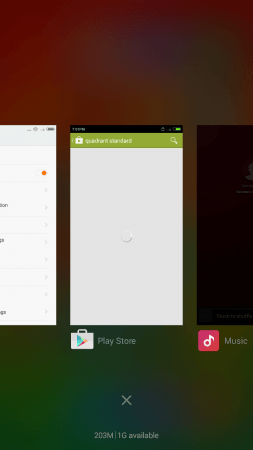
Multi-tasking apps screen
The hardware menu key of all the MIUI 6-driven phones works in two different ways, tapping the button for a while will let you move apps, add widgets, change wallpaper or home screen animation and clicking the menu button will show you all the running apps icon and the system memory consumed. The MIUI 6 also lets you to see all the open apps in an enlarged format. For doing that just pinch and zoom out on the screen and the app icons will appear in enlarged avatar and once you zoom in, the opened app icons will go back to the miniscule format.
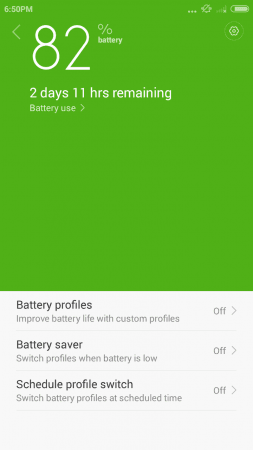
Boost Battery Life
The MIUI 6 security app also allows you to boost the battery life of your Xiaomi phone. Navigate to Security app and click on the left bottom battery icon which will open a new page with three options - Battery profiles, Battery Saver and Scheduled profile switch. The Battery profile features three built-in profiles named Default, Marathon and Sleep.
It also lets you to create your own customised Battery profile. The Battery saver option lets you to program the phone so that it will automatically switch to another battery profile, according to the current battery state. And the scheduled battery switch lets you to set a particular battery profile for a particular period of time.
Camera Settings
The Xiaomi stock camera app lets you customise the camera to click best images you can ever click. Swiping the camera app to the left will open the presets like panorama, highlight tones and HHT for example. Click the gear icon appeared at the bottom of that page, which will open a detailed setting of the camera app so that you can tweak any of them for a complete personalised camera experience.
Turn on the torch while the device is in locked mode
You can turn on the back camera LED as a torch whenever required. And for that purpose you don't need to unlock the phone. Just long tap the home button below the display for a while and the LED will automatically turn on. Release the button if you want to turn off automatically. In case if you want to remain on for a while just hold the button until the display goes to sleep mode. You can switch off the torch by clicking the power button.

















