Several WhatsApp users particularly those with Android models are complaining that their old messages have vanished from the phone history.
The news was first broke by WhatsApp community blog WABetaInfo on Twitter. This bug has been around for more than a month, as shown in the Twitter post below.
Several people are linking this anomaly to WhatsApp decision to delete the backup data in late November 2018. The company had warned people that WhatsApp backups, which haven't been updated in more than one year will be automatically removed from Google Drive storage starting November 12.
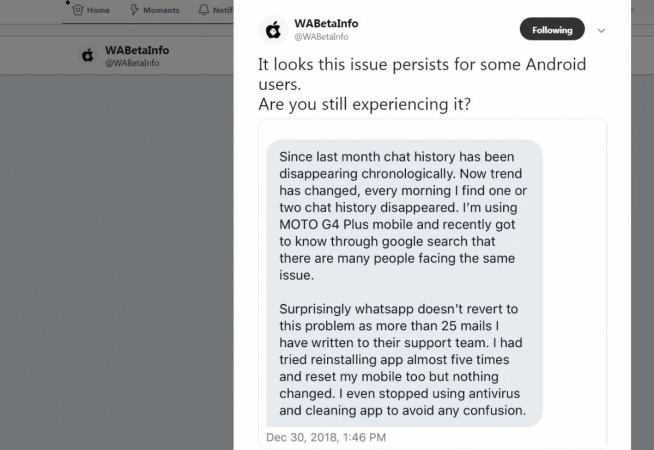
Though Facebook-owned company acknowledged that there is bug in the messenger app, doesn't mention if it is related to the November 2018 deadline.
"We are aware of this bug and are working on a fix for the users who have encountered this issue" WhatsApp spokesperson said to International Business Times India Edition.
Is there a temporary fix to this WhatsApp chat history delete bug?
No, there is none, but to be safer side WhatsApp users can back up their old chats into Google Drive in the case of Android phone.
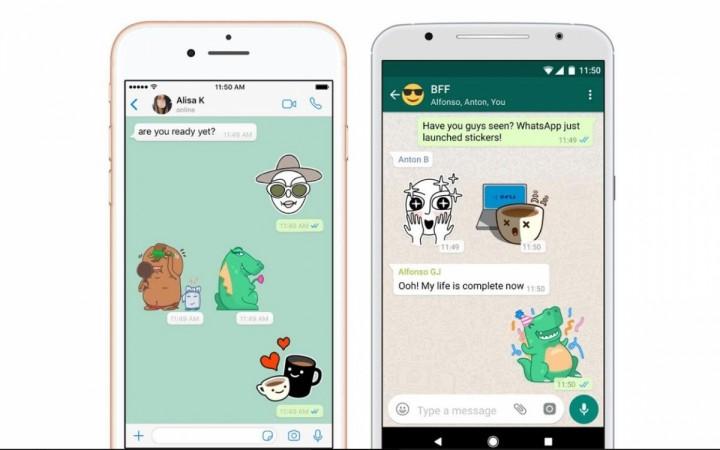
Here's how to back up WhatsApp data on Google Drive:
- Open WhatsApp.
- Tap Menu > Settings > Chats > Chat backup.
- You can tap Back Up to create an immediate backup.
- You can also tap Back up to Google Drive to set a backup frequency.
- If you don't have a Google account already set up, tap Add account when prompted.
- Tap Back up over to choose the network you want to use for backup. Please note that backing up over a cellular data network might result in additional data charges.
Another advantage of doing the backups is that if you lose your Android phone, you can still be able to get back those data back on your new phone within a few minutes of connecting to the internet.
WhatsApp will ask you to restore your chats and media from a backup once you verify your number. Simply tap RESTORE when prompted to and you are good to go.
To be on a safer side, Apple iPhone users are advised to do the backup.
Here's how to backup your WhatsApp on your iPhone to Apple iCloud storage:
- Open WhatsApp
- Tap Settings >> Chats>> Chat Backup
- Users can also set the frequency of backup by going to WhatsApp>> Settings>> Chats >> Chat Backup>> Auto Backup>> choose any of these options—Daily/Weekly/Monthly/ or Off
Note: If you migrate to the new iPhone, WhatsApp data from the previous mobile will be restored automatically soon after the iCloud account gets activated and also provided the phone number is same as was in the old model.

















