Video calling is a new way to connect with colleagues during coronavirus lockdown. With employees opting for different apps for video conferencing, there are still many unexplored features one might not know exist. For instance, did you know that you can use a custom background while on a video call? All popular apps support this.
Video calling apps like Zoom, Skype and Microsoft Teams allow users to easily swap the background before they join an online meeting or conference. This is the best way to conceal messy rooms. This can save you from a great deal of embarrassment and cause any unwanted distractions.
If you wish to set a good impression on the next video call, simply follow these steps.
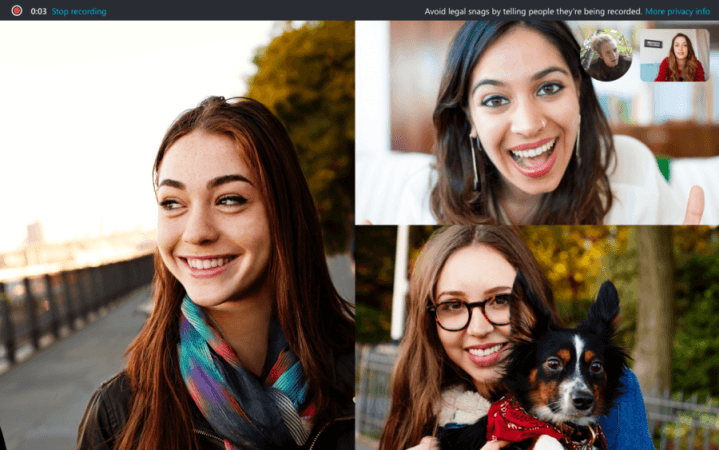
How to change background on Skype
- Go to Skype app on your phone or desktop
- Tap on your profile picture
- Pull out the Settings menu
- Select "Audio & Video"
- Click on Background and add your image and then set it as background
You can choose any background, perhaps even a picture of your clean room.
How to change background on Zoom
- Go to Zoom app on your phone or desktop
- Go to Settings
- Select Virtual Background
- Select from the given background options
- Select the green screen option if you have one
- Users can also upload their own image by tapping the "+" icon
The next video call will reflect the changes you've just made.

How to change background on Microsoft Team
- Choose Background effects tab before starting video call on Microsoft Teams
- Select your choice of background effect
- Users can also choose to blur the background from the given option
The background can also be changed during the video call by going into more actions > show backgrounds effects > select the background and apply the changes.















