OnePlus 7 Pro has become a global sensation and it is everything people can talk about. From its miraculously fast and smooth display to optimum performance, OnePlus 7 Pro is winning hearts everywhere. The best flagship OnePlus has ever produced is already on sale and many people have already received their brand new phones.
Setting up a new phone is a simple task, but some people would like to exercise caution to prevent mishandling the precious new gadget. OnePlus 7 Pro is a charmer at first glance, so it's natural if you're being extra careful. Starting up the phone and following the on-screen prompts to get to the homescreen is self-explanatory. But what follows after is where we want your focus to be.
If you're the kind of person who doesn't bother exploring the settings and different features of a new phone, you're missing out on a lot. In OnePlus 7 Pro, there's so much to explore and you'll be impressed with everything that you'll uncover on your own. A lot of features you will probably be aware of since they've been available in previous OnePlus phones, but some are new in OxygenOS 9.5-powered OnePlus 7 Pro.

Check out the really cool features in OnePlus 7 Pro that every user must know about before getting started. This will surely change the way you use your smartphone.
Display
One of the many things OnePlus 7 Pro is applauded for is the display. The 6.67-inch Fluid AMOLED 2K+ display with 90Hz refresh rate is a visual delight and feels absolutely great. It's almost as good as you'll never want to go back to standard displays with 60Hz refresh rate. With the introduction of a majorly upgraded display, OnePlus also offered some really cool settings to customise your display, which is important to users in many ways.
Firstly, users can switch between 90Hz and 60Hz refresh rate. If the battery is running out too soon then try switching to 60Hz at the cost of normal display experience. The 90Hz offers more fluidic user experience across the board.

Since this is the first time OnePlus offered a 2K+ display instead of a Full HD+ one, users get to switch between QHD+ and FHD+. But users can opt for the auto switch option so the phone will decide when you need higher resolution, hence helping you get those extra minutes on the battery.
Finally, go through the Ambient Display settings and make sure "wake screen when you receive new notifications" is enabled to get a stunning effect that lights up the display on the sides.
All these customisations can be found under Settings > Display.
Fnatic gaming mode
All that power from Qualcomm Snapdragon 855 chipset, 90Hz refresh rate display, up to 12GB RAM and Adreno 640 GPU had to be utilised some way or the other and what's better than gaming. To truly test the phone's full potential, OnePlus teamed up with professional esports organisation Fnatic to push those cores to their limits. But the dedicated Fnatic gaming mode does more than that.
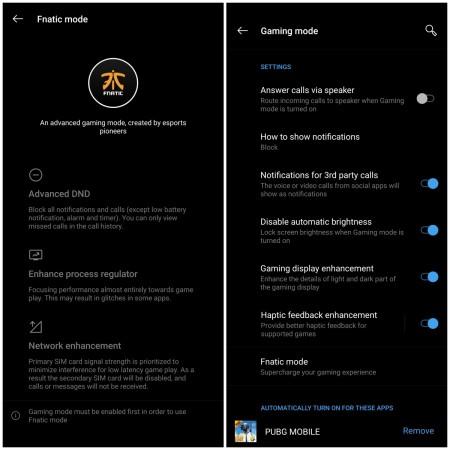
If you're a gamer, OnePlus 7 Pro is the perfect device to own right now. There's a dedicated gaming mode so users can enjoy games without interruption. There are a series of customisable options in the Fnatic gaming mode available in the OnePlus 7 Pro ranging from answering calls via the speaker, disabling automatic brightness, gaming display enhancement, haptic feedback enhancement and more. The gaming mode can be found under Settings > Utilities > Gaming Mode.
Privacy
OnePlus 7 Pro comes with a fast and smooth in-display fingerprint scanner and face unlock to protect your data. But OnePlus phones have always offered an extra layer of protection by allowing users to lock Individual apps with fingerprint or pattern lock. Users can find this option under Settings > Utilities > App Locker > Select apps you want to lock individually.
RAM boost
Not a lot of users explore this far but make sure RAM Boost is enabled for smoother operations. This can be found under Settings > System > RAM Boost.

Screen recorder
This is one of the best features I've found integrated into a smartphone out of the box. Screen recorder in OnePlus 7 Pro works like a charm, even while recording those long gaming sessions on PUBG and Call of Duty Mobile.
Screen recorder can easily be accessed by pulling down the notifications panel from the top and swiping to the right. Users can customise the position of Screen Recorder in the notifications. Simply tap on it and press record to start recording your session. This will also help in sending guides to family or friends on how to enable or disable certain features.
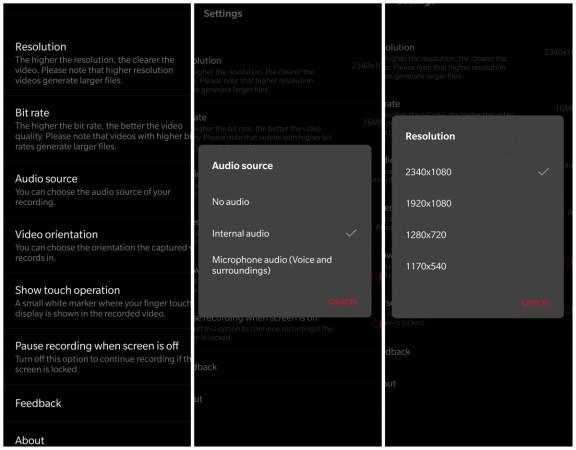
But the most interesting features of the screen recorder can be explored when you go into the settings by tapping the gear icon on the floating window. Users can switch resolutions with up to 2340x1080 pixels, Bit rate up to 20Mbps or as low as 1Mbps, video orientation between landscape, portrait or auto, and finally choosing audio source - internal or microphone. Users had to rely on third-party apps for these features, but onePlus 7 Pro offers it hassle-free.
Dark mode
This is not entirely new, but it is one of the best features in OxygenOS. Not many phones offer dark mode in the phones, but OnePlus 7 Pro isn't one of them. Users can switch between Light, Dark and Colourful. This can be found under Settings > Display > Theme.
Zen mode
I have used Digital Wellbeing and found it to be of great help. But the Zen Mode is next-level of commitment towards putting the phone down and enjoying the real world. To put it simply, the smartphone will go completely dumb when enabled. All the features of the phones, including apps, will be on lockdown for 20 minutes, and there's no way users cancel it.
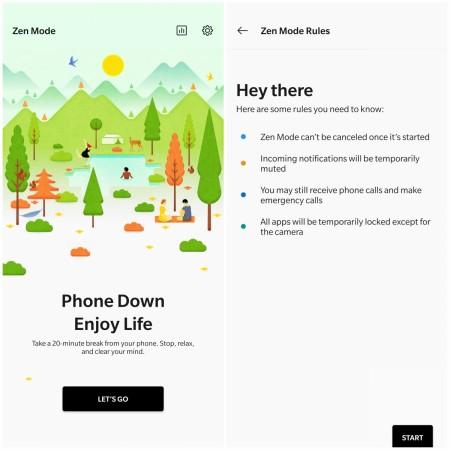
The Zen Mode will also mute incoming notifications temporarily, but calls will work.
Adaptive battery
While there are many ways to preserve battery, users can use Adaptive battery feature to further enhance your battery life. This setting can be found under Settings > Battery > Adaptive Battery.
Parking Location Service
How often do you forget where you parked your car, be it in a mall or a new place you are exploring. With OnePlus 7 Pro's Parking Location Service, you will never be lost again. It's easily accessible from the Shelf, and all you have to do is swipe right on your home screen and there it is. You can choose to mark location on maps or if there's no GPS, just snap a picture and that should be of great help.

















