![OnePlus 5T Android Oreo Update: Open Beta 1 available for download [How to install] OnePlus 5T, Open Beta 1, Android Oreo, how to install, download](https://data1.ibtimes.co.in/en/full/675130/oneplus-5t-open-beta-1-android-oreo-how-install-download.jpg?h=450&l=50&t=40)
After releasing the Android Oreo beta to OnePlus 5, the company has expanded the first stage of the testing process for latest OnePlus 5T.
Once installed, the public testers are obligated to send their feedback to the company; if they find any issues with the software affecting performance or detection of bugs, the company will weed out the glitches and optimise it so that the device works efficiently.
What's coming on Android Oreo?
Android Oreo comes with numerous value-added features including Rescue Party feature, which helps the device to recover from constant bootloops and also additional enhancement in security via Google Play Protect that checks suspicious activities and malware in the application, camera photo taking improvements and performance optimisation.
It also significantly reduces the booting time, extend battery life by cutting down on unnecessary activities of apps in the background, and brings more fluid experiences to phones and tablets.
Read more: Google Android Oreo vs Android Nougat: What's changed?
Android also brings new features such as picture-in-picture, which allows users to do two tasks simultaneously, like checking the calendar while planning a party on a Duo video call. And Smart Text Selection improves copy and paste. With the help of machine learning to recognise entities on the screen—like a complete address—users will be able to easily select text they want with a double tap, and even bring up an app like Maps to help during navigation.
Also read: Samsung Galaxy Note8 long-term review: Most versatile phone of 2017. PERIOD
Here's how to download and install Android Oreo Open Beta 1 to OnePlus 5T series:
Prerequisite:
Android Oreo Open Beta 1 weighs close to 1.6GB in size, so users are requested to make space for the smooth installation of software. Also, testers must have installed the required ADB (Android Debug Bridge) fastboot file in the system for flashing the firmware to the OnePlus 5T series.
Before you proceed to download and install Open Beta file to the OnePlus device, make sure to backup the files (photos/videos/other files) to be on safer side.
Having said that, readers are advised to go through the whole tutorial to weigh out all the pros and cons, and then go ahead with the installation. If you have no technical knowledge of manual software installation, you are better off waiting for the OTA (Over The Air) update, which is far easier to install and is expected a start in late January or early February.
Disclaimer: If the step-by-step installation process is not followed properly, there are chances of the smartphone getting bricked or being permanently irreparable. IBTimes, India, cannot be held responsible for any damage or claims from readers if the procedure does not yield the required results or if the smartphone is bricked. Hence, users are advised to proceed with caution.]
Step 1: Reboot your phone into recovery mode. To do this, shut down your device and turn it back on while holding the power and volume down buttons simultaneously. [See the image below]
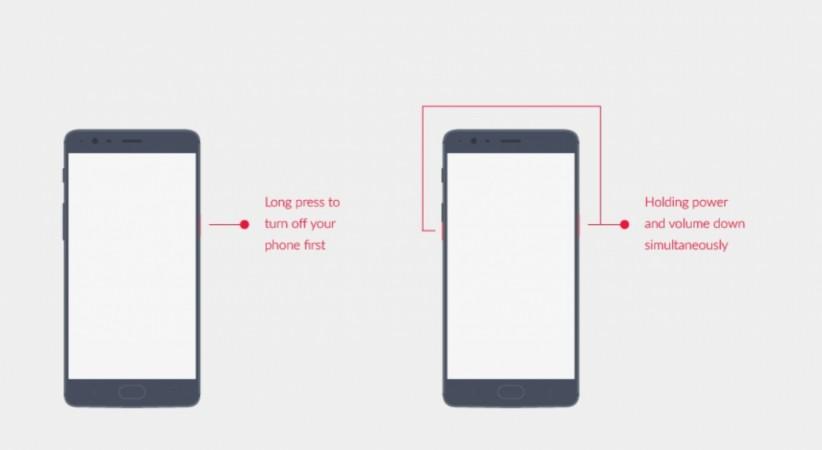
Step 2: Choose "Install from USB" option on the recovery screen, tap OK to confirm. A screen with "You are in sideload mode" will be displayed.
[Note: If you are not using the original Oxygen Recovery. View instructions for TWRP Recovery to flash OxygenOS Recovery]
Step 3: Download OnePlus 5T (Open Beta 1 Software: HERE) and keep it on the desktop for easy access.
Step 4: Connect the OnePlus device to PC/Mac, run following command in command prompt / terminal
For Windows: "adb sideload "
For Mac/Linux: "./adb sideload "
Once done, the phone will automatically reboots and will be upgraded to the latest software version.









