
To retain its "flagship killer" title, OnePlus 2 comes with several unique features. Some features might be seen in several flagship phones, though they are usually not visible on affordable smartphones. One among these is OnePlus 2 camera, which is expected to impress the point and shoot loving smartphone users.
OnePlus 2 houses a 13mp rear camera sensor and a 5mp front snapper for selfies. To make the experience better, OnePlus has featured f/2.0 aperture with a LaserAF sensor and advance OIS system.
For a better experience, OnePlus has developed an Android powered operating system dubbed OxygenOS. OnePlus 2 runs on OxygenOS 2.0.1, which is powered by Android 5.1.1 Lollipop.
[In pictures: OnePlus 2 Camera Review and Sample Images]
OxygenOS intelligently retained the cosmetic interface of Android Lollipop and kept it minimalist for a smoother experience. The stock camera interface also uses the same design language, hence several users may find it simpler than the Cyanogen OS.
Here are the top secret camera tips and tricks to achieve best results out of it.
Interface
OnePlus avoided cluttering the camera interface with numerous features which might impress the general users. The right (in landscape mode) or bottom (in portrait mode) portion of the window shows the time icon shutter button, rotate camera option and a widget bar to activate the Clear Image, Beauty or HDR mode. We will discuss each of these features later.
Swiping the display from left shows the photography mode you want to use. The options are photo, video, panorama, slow-motion and time-lapse. Swiping the display from the right shows the image captured by the camera.
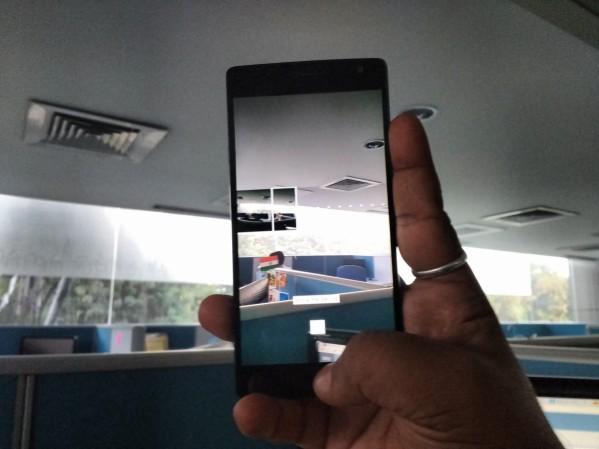
Panorama
You might be aware that panorama mode allows you to click 180 degree view and comes in all smartphone cameras. But unlike others, OnePlus has added a simple trick to make it simpler.
When you select the panorama mode, a thumbnail appears on the middle of the display showing the image progress and the alignment. Once done, it will stitch the images for you.
Brightness Ring
Cameras with manual control come with ISO control to decrease or increase the amount of light you want to enter the lens. It actually helps a lot while shooting in a challenging lighting environment.
OnePlus 2 comes with the optimisation for a simpler control. While being in the photo mode you will see the focus ring, which appears once you tap the screen. The circular control icon lets you drag it to change the focus on the subject and also lets you control the brightness level. Tap on the gear icon that appears on top of the outer circle and drag it clockwise or counter-clockwise to increase or decrease the light.
[Read More: 6 Secret OnePlus 2 Tips and Tricks You Must Check Out]
Clear image
The clear image feature of OnePlus 2 camera allows you to click detailed telephoto images with minimum possible image size. You can use this mode when you feel to use the zoom out factor for snapping distant subjects.

















