Over the weekend, the world was shocked when hackers released private nude photos of celebrities on to public domain.
Nude pictures of famous celebrities like Jennifer Lawrence, Kate Upton, Ariana Grande, Victoria Justice, Emily Browning and many more were leaked over the web and Twitter on the evening of 31 August 2014, which were reportedly hacked from Apple's iCloud Photostream service.
This questioned the safety of pictures on iCloud with many blaming the security loopholes in the iCloud service.
It has been reported by ZDNet that the company has now patched the security exploit that made the accounts of these targeted celebrities easier to hack.
How to Protect your iCloud from Getting Hacked?
Check if Photo Stream is Uploading Photos on iCloud:
- The Photos app will have two important icons - Camera Roll and My Photo Stream. The Camera Roll is where photos taken are physically stored. Photo Stream, if enabled will be storing the photos on Apple's iCloud servers. This is useful if owners lose their iPhone.
Disable Photo Stream:
- Owners who are worried about the safety of their images in Photo Steam can disable it by following these procedures - Go to Settings Menu on iPhone or iPad > Click and open iCloud > Turn off Photo Stream.
- This can be repeated in all the Apple devices. In Mac, Settings Menu is known as System Preference.
- After disabling it, owners can now head to Photo Stream and manually delete the photos that are in it.
Deleting One or Two Photos:
- If owners want to delete only one or two photos that they consider as risqué, without disabling the Photo Stream, they can - Go to Photo Stream > Hit Edit > Tap on the pictures that you want to be deleted> Hit Delete.
- The deleted photos are all gone from the iCloud.
- Owners can also go and delete the photos from Camera Roll on the original device where it was taken.
Have a Strong iCloud Password:
- It is necessary that owners have a very secure, unique and strong iCloud Password that would deter any hackers.
- To change password, Go to My AppleID > Click 'Manage your Apple ID' > Password and Security > Change Password.
- Apple requires passwords with eight characters, a number, uppercase and lower case letter. Be creative in your approach.
- Intelligent passwords - use symbols, capitalisations, keep it long (say 14 characters), scatter the symbols in between the password and not at the end, combine two difficult words, avoid common phrases and idioms, avoid using personal information (birthday, pet's name, favourite colour)
Two Factor Authentication:
- The Two Factor Authentication is increasingly getting popular among iCloud service users, which is an added security feature for Apple ID, preventing others from accessing your account even if they know your password.
- Owners who want to log in to the iCloud account, will have to keep their devices near them, as Apple will send a code to your iPhone or other Apple devices. Each code can be used only once.
- Go to My Apple ID > Select Manage your Apple ID > Sign-in > Select Password and Security > Select Two-Step Verification to start.
- Owners will also get a 14-character Recovery Key that can be printed and kept safe. This will help if access to your account is lost on your trusted devices or if you forget the password.
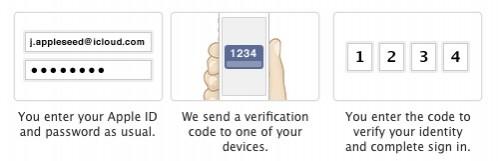
Two Factor Authentication is also available for - Google, Twitter, Facebook and Dropbox. Check out their guides.
Stay Calm:
In the case of security breach on your private photos, owners are advised to be calm, according to Forbes.
(Source: Mashable)









