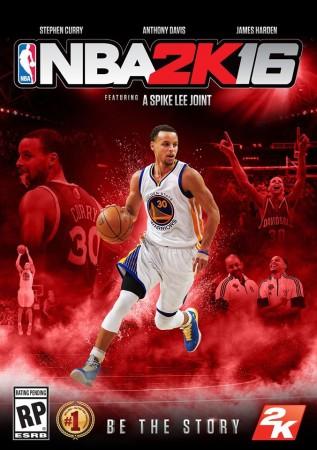
NBA 2K16, the latest game from 2K Games, opened to rave reviews from critics and fans. Players were happy that the game was more than what they asked for.
Visual Concepts, the developer of the game, had featured three characters as the cover for the game, which included Anthony Davis, Stephen Curry and James Harden. Apart from this, there was also a special edition of the game featuring Michael Jordan.
The game included several modes like the MyCareer, MyTeam and they could also play the regular NBA games, playoff games, Summer League games, and others. The game had also featured teams from the Euroleague.
One of the colourful aspect of the game was it had a good soundtrack featuring about 50 different songs.
NBA 2K16 was released on 29 September for PC, PS3, PS4, Xbox 360 and Xbox One.
Locker Codes
2K has released some locker codes for the game. Below are some of them:
- Michael Jordan (FZV7P FQ9SU SRNZZ 9AB27 9ZUUT)
- Shaquille O'Neil (GSUM3 ESARX GXD3T S3QJQ FIETU)
- Isaiah Thomas (XFQDT TMQ6Z I1TM6-8Q8J5 WNJGQ)
- Paul George (WR9KL 6NQ9Z CWWGF MVG4C T3L8P)
- LeBron James (9BUQS QTKDU ASYJU 3W183 QVXBC)
- Larry Bird (ZG9QQ VYAVK I2ZUD TU2VL ZFYLQ)
- Carmelo Anthony (AMIB1 95PFL FD7LB DQXHX S7RBT)
- Karl Malone (Q1585 CPEWU HZNWY WK2EW V1E4C)
- Stephen Curry (NXYJ4 WQCRD C2DQN S36GF TJMZ4)
Guide to matchmaking
2K in its Support page has noted that it is aware of the issues related to matchmaking in ProAM mode.
It said that the issue needs a patch update, and promised to resolve it in the next one. It also offered a workaround: players should "refrain from quitting while in the locker room before a match-up as that causes the issue."
Guide to connection issues
2K Support page has offered a guide to issues related with connecting the game to online mode. In the event of a problem arising out of connections, follow the steps below:
1. Check our server status page to make sure that the NBA 2K16 servers are online.
2. See if there are any known problems with Xbox Live, PlayStation Network, or Steam's online service.
3. Check all the physical devices on your network to ensure they are plugged in and powered on.
4. Perform a connection test on each device connected to the network.
2K offered more tips for players to improve the connectivity:
- Make sure your router's firmware is upgraded the latest version (very important).
- Unplug your router for 10 minutes and plug it back in. Some older routers degrade in performance over time until it is rebooted, similar to a PC.
- Disable any firewall or other network filtering for the game.
- Enable uPnP (universal plug and play) on your router.
- If you don't care about security, enable DMZ (de-militarized zone) on your router for your PC's address. This turns off all of your router's firewall features for that specific PC.
- Get a router that has the "Xbox LIVE compatible" or "Certified for Windows" logo.
- Contact your ISP and ask them what your DNS setting should be.
How to do Face Scan?
One of the features that has been improved from the NBA 2K15 is the face scan feature. Players are allowed to scan their face and put it on their MyPlayer character in NBA 2K16.
This feature is exclusive to PS4 and Xbox One.
2K has explained how to go about the scanning via its Support page and it is as follows:
- Once you have created a MyPLAYER character and gone through the intro scene in the MyCAREER mode, you will have the ability to scan your face.
- On the main menu, select "Options."
- In the Options menu, select "MyPLAYER."
- You are now able to edit your MyPLAYER character's appearance. You can manually tweak this features, or if you move down you can select "Scan Your Face."
- From here, you will receive on-screen instructions on how to scan your face.
Additional instructions include:
- Make sure to be in a well-lit area and minimise shadows. Natural lighting from the front and sides is best but keep it as equal/neutral as possible. Accurate skin tone is dependent on lighting and may need to be edited after the scan.
- Please remove any head-wear accessories (glasses, caps, headbands, masks, etc.). If your bangs are too long, they could mess up the texture, so use a hair band to hold your hair off your forehead.
- You want to turn your head SLOWLY 30 degrees to the left and right as the camera is taking hundreds of pictures of you. Keep your chin on a level field. Don't move the camera during this process.
- The scan area picks up the bottom of your chin to the top of your head. Keep your head in the green box. We don't scan head shape, ears or eye colour, so Users will NEED TO edit those after the scan.
- Keep your eyes open and eye level with camera (try to avoid angling camera too far up or too far down, should remain neutral). Look at the centre of the camera.
- Keep your mouth closed. Do not smile or make other facial expressions. Consider shaving, you can always add facial hair after the scan.
- If you continue to have trouble scanning, trying holding a white piece of paper below your neck, but in the field of view of the camera. The closer to the camera you can get, the better quality scan you'll get. If you lose tracking a lot on the Xbox while turning your head, try backing up an inch or two.
- Once scanned, you can access our robust customisation menu to ensure that your MyPlayer image accurately reflects your facial features and tone.
- For you perfectionists out there you may want to try several times until you are satisfied with the quality of your scan. Feel free to rescan at any point in your MyCareer.














