
Lenovo has emerged as a key player in the Indian smartphone market. This year, the Chinese smartphone maker has launched four new budget smartphone under ₹10,000 with decent success.
The launches include the first 4G budget smartphone A6000; the others include A6000 Plus, A7000 and the latest A5000. Apart from featuring decent specs, all Lenovo smartphones run on the proprietary Vibe UI. While the A7000 runs on Android 5.0 Lollipop overlaid with Vibe UI 3.0, the A6000 Plus, A6000 and A500 pack Android 4.4 Kitkat with the same interface. Apart from few OS driven tips, those mentioned below can also work with all the Vibe UI featured phones.
Like Xiaomi MIUI, the Vibe UI also sacrifices the app drawer and features several gestures and hidden tricks in it.
Here are 6 effective Vibe UI tips and tricks for you:
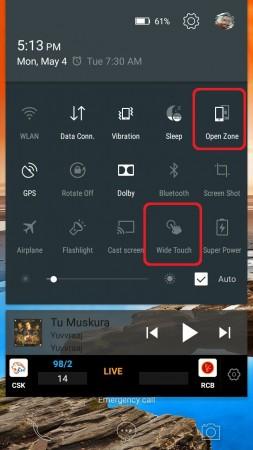
Open and Secure Zone
Running on Android 5.0 Lollipop, the A7000 retains the notification center of the latest Android and features two modes for securing the device. Dragging the notification screen down will show you an icon on the top left (below notification bar). Named as Open zone, the feature lets you secure your device apps and data.
Tapping the open zone icon will activate the secure zone and change the home screen with stock Android like interface. For setting the secure Zone, navigate to System and locate Secure Zone Management under System section. You will find lot of settings options including Start at Boot, Floating Button, Contacts Sharing and Auto switching. The mode also lets you import specific installed apps from open Zone.
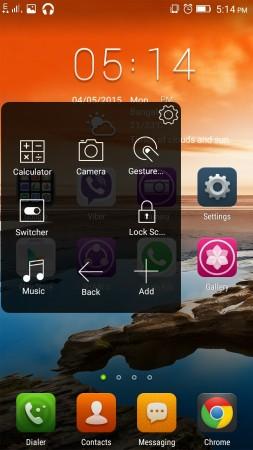
Wide Touch
On the same floating notification center, Vibe UI 3.0 also features an option named Wide Touch, which lets you create a tiny floating icon for accessing utility apps including camera, music, calculator and so on. The option helps you to open one app without exiting the existing apps. Activate the option from the floating notification toolbar (usually found in the third row).
Apart from the existing utility apps in the Wide touch toolbar, you can customize the featured apps.
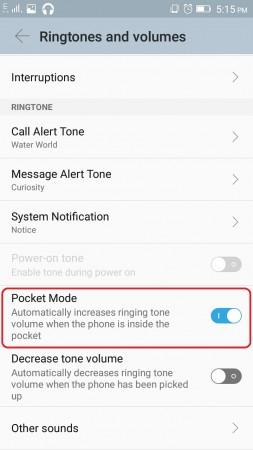
Pocket Mode
For enhancing the Lollipop notification more, the Lenovo A7000 features a utility named Pocket Mode. The feature is now available only in A7000 and can be accessed once your A6000, A6000 Plus or A5000 gets upgraded to Android 5 Lollipop.
Navigate to Settings>> Ringtones and Volumes and locate the Pocket Mode toggle just below the Power on Tone toggle. Activating the mode will increase the ringer volume louder when the phone remains inside the pocket and receives a call.
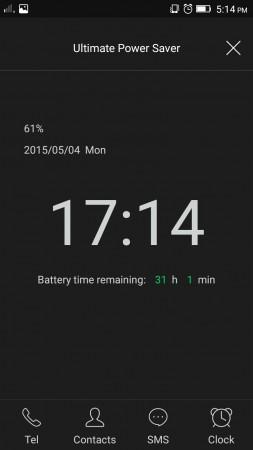
Super Power Mode
Though most of the Lenovo made smartphones offers decent battery life, the Vibe UI features an utility mode for those seeking some more battery life out of the device. Named as super power mode, it can be enabled/disabled from the notification toolbar.
Once you activate the mode, the phone interface will be redrawn with a basic one, with basic functions like current time, remaining battery life and important features like call, text ad a few. Remember, the mode won't let you to navigate web pages or use any app.
Screen Manager
Like MIUI, the Vibe UI also lets you beautify the device interface with lots of themes, wallpapers and other customisation. Tap the Menu key once, and you will see a floating option screen with lots of option like edit the home screen, change the theme or wallpaper, add or delete home screens and so on.
The latest Vibe UI features several themes and lets you control the notification style, change lock screen and more.
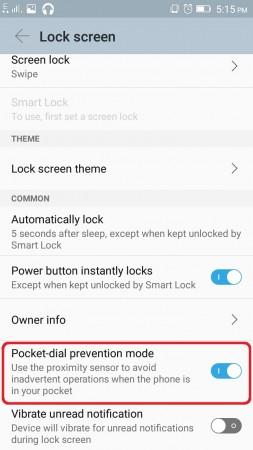
Pocket Dial Prevention Mode
Lenovo adds an intelligent control in its latest interface, which blocks accidental calling while the device is inside the pocket.
Navigate to Settings and under the Personalization section locate and tap the lock screen option. Locate the Pocket Dial Prevention Mode toggle and enable or disable it. By default, the option is enable.
Note:- Some tips mentioned work only with A7000 currently. But they can also be used for all the above-mentioned devices once they get upgraded to Android 5.0 Lollipop. Lenovo has already announced to roll out the Lollipop OTA for A6000 and A5000. The company will roll out the same for A6000 Plus also.

















