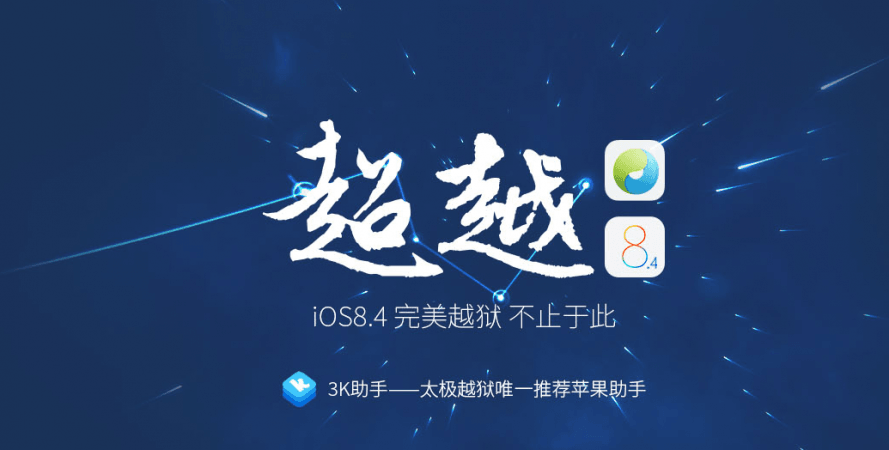
Last week, Chinese iOS jailbreak code developer TaiG had released v2.4.1 (public version) iOS 8.4 jailbreak tool to fix bugs and bring optimization to devices, but the tool inadvertently had a bug which halted jailbreaking procedure abruptly, often leaving the installation incomplete at about 30 percent.
Now the firm has rolled out a new firmware to fix the glitch.
However, the new TaiG v2.4.2 tool is only for Windows system in addition to being a beta version, so there is a possibility that it might contain new bugs, though no complaint has been received so far.
Mac users who are impatient to wait for the official release can run TaiG v2.4.2 (Beta) on systems using virtual machine software to jailbreak Apple devices.
TaiG v2.4.2 Jailbreaking Tool features include:
- Integration of Cydia 1.1.23 Tweaks
- Fix Jailbreaking installation getting stuck around 30% and 40%
Disclaimer: This procedure is very technical and should be performed by a person with sound knowledge of rooting (or manual software installation) Android devices. If the step-by-step installation process is not followed properly, there are chances of the smartphone getting bricked or being permanently irreparable. IBTimes India cannot be held responsible for any damage or claims from readers if the procedure does not yield the required results or if the smartphone is bricked. Hence, users are advised to proceed with caution.
Tutorial: How to Install TaiG v2.4.2 (Beta) Tool to Jailbreak iOS v8.1.3 –v8.4 on Apple devices:
Note: Users of TaiG V1.0.0-1.3.0 supporting iOS 8.0-iOS 8.1.2 don't need to jailbreak again. If they want to remove setreuid patch, they need to add TaiG repo (res.taig.com) or 3K repo (apt.3kzhushou.com), and update TaiG 8.0-8.1.X Untether.
Step 1: Due to unique characteristics of jailbreak, please backup your data before jailbreak. If your Apple device needs to be upgraded to iOS 8.4 for jailbreak, you can use the Data-Backup Upgrade Mode of TaiG Pro [HERE]
Step 2: Download TaiG v2.4.2 (Beta) firmware [HERE]
Step 3: Turn off both Passcode and Find My Phone options
- To switch-off Passcode go to Settings > Passcode > Enter your passcode > Turn Passcode Off > Enter your passcode.
- To switch-off Find My Phone go to Settings > iCloud > Find My iPhone > Click to turn off.
Step 4: Open TaiG Jailbreak Tool and have your device connected to your computer.
Step 5: Click Start to jailbreak. Please keep your device well connected and wait patiently. TaiG recommends you to install and start 3K Assistant after jailbreak for Apps, games, plug-ins, wallpapers and ringtones with simply one click.
TaiG has advised readers that the installation of jailbreak code might fail multiple times, so exercise some patience by re-installing the software few more times. If you still face problems with iOS jailbreak installation, click here for troubleshooting details.
List of devices eligible for v8.1.3-8.4 jailbreak include :
| Apple device category | iPhones | iPads | iPods |
| Device versions eligible for iOS 8.1.3-8.4 jailbreak | iPhone 4S, iPhone 5, iPhone 5S, iPhone 5C, iPhone 6 and iPhone 6 Plus | iPad mini (1 Gen), iPad mini (2 Gen), iPad mini (3 Gen), iPad (2 Gen), iPad (2 Gen), iPad (4 Gen), iPad Air (1 Gen), iPad Air (2 Gen) | iPod Touch (5 Gen) |

















