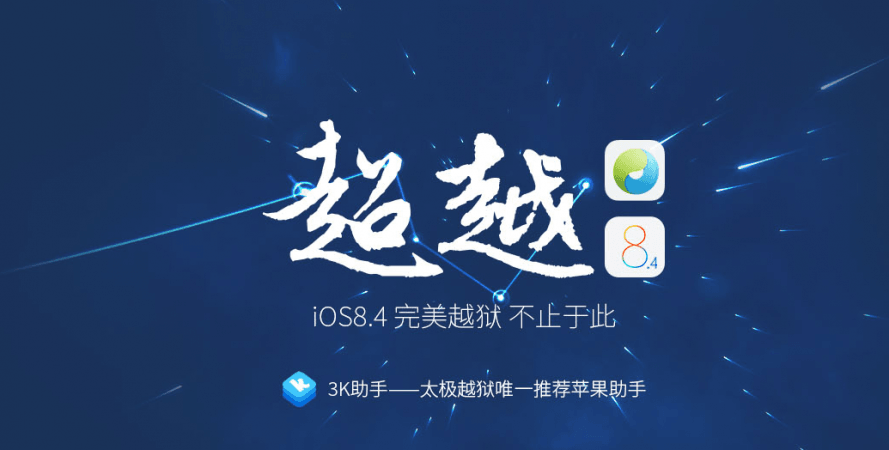
Popular Chinese iOS jailbreak code developer community TaiG has released v2.4.1 tool for the Windows system.
TaiG had previously released beta version 2.4.1 tool, now the public version of (iOS 8.4) jailbreak code has been released to rectify bugs. The company has confirmed that it will fix nagging issue of getting stuck up at 60% installation bug reported by numerous users last month. It is also comes with stability and optimisation features.
However, the code developer community is yet to release the Mac version yet. Until then users are advised to run Windows virtual machine to jailbreak Apple devices via Mac.
Tutorial: How to Download & Install TaiG iOS v8.1.3 –v8.4 jailbreak on Apple devices:
Disclaimer: This procedure is very technical and should be performed by a person with sound knowledge of rooting (or manual software installation) Android devices. If the step-by-step installation process is not followed properly, there are chances of the smartphone getting bricked or being permanently irreparable. IBTimes India cannot be held responsible for any damage or claims from readers if the procedure does not yield the required results or if the smartphone is bricked. Hence, users are advised to proceed with caution.
[Note: Users of TaiG V1.0.0-1.3.0, supporting iOS 8.0-iOS 8.1.2, don't need to re-jailbreak, if you want to remove setreuid patch, add TaiG repo (res.taig.com) or 3K repo (apt.3kzhushou.com), and update TaiG 8.0-8.1.X Untether.]
Let's get going with the iOS 8.4 jailbreaking procedure:
Step 1: Due to unique characteristics of jailbreak, back-up your data before jailbreak. If your Apple device needs to be upgraded to iOS 8.4 for jailbreak, you can use the Data-Backup Upgrade Mode of TaiG Pro [HERE]
Step 2: Download TaiG v2.4.1 public version software [HERE]
Step 3: Turn off both Passcode and Find My Phone options
- To switch off Passcode go to Settings > Passcode > Enter your passcode > Turn Passcode Off > Enter your passcode.
- To switch off Find My Phone go to Settings > iCloud > Find My iPhone > Click to turn off.
Step 4: Open TaiG Jailbreak Tool, and have your device connected to your computer.
Step 5: Click Start to jailbreak. Keep your device well connected and wait patiently. TaiG recommends you to install and start 3K Assistant after jailbreak for apps, games, plug-ins, wallpapers and ringtones with simply one click.
TaiG has advised readers that the installation of jailbreak code might fail multiple times, so exercise some patience by re-installing the software for a few more times. If you still face the issue with the iOS jailbreak installation, for troubleshooting details, check HERE.
List of devices eligible for v8.1.3-8.4 jailbreak include :
| Apple device category | iPhones | iPads | iPods |
| Device versions eligible for iOS 8.1.3-8.4 jailbreak | iPhone 4S, iPhone 5, iPhone 5S, iPhone 5C, iPhone 6 and iPhone 6 Plus | iPad mini (1 Gen), iPad mini (2 Gen), iPad mini (3 Gen), iPad (2 Gen), iPad (2 Gen), iPad (4 Gen), iPad Air (1 Gen), iPad Air (2 Gen) | iPod Touch (5 Gen) |

















