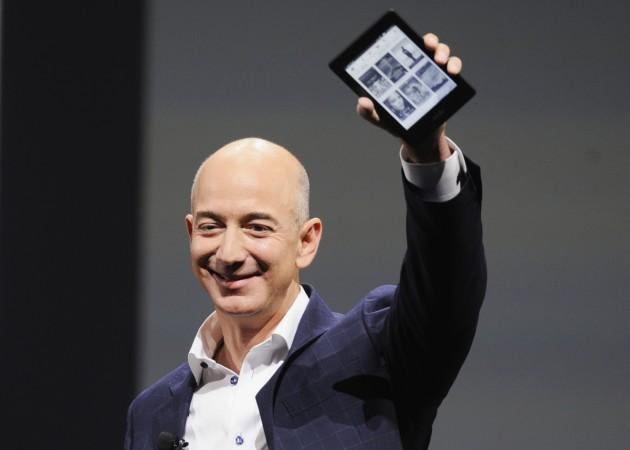
Amazon launched a critical update for the Kindle e-reader and urged users to update before March 22. But even if Amazon's letters sent via the United States postal service (USPS) failed to attract your attention, as reported by the Digital Reader, and you can no longer access the internet, then don't panic. You can return normal functionality in a few easy steps with you computer and your Kindle's data cable.
First, a little background though. The update for the Kindle's software extends across all Kindle models, starting from the first-gen Kindle released in 2007 to the Kindle Paperwhite launched in 2012, says Amazon's customer service page.
"The update will ensure their device is operating with the latest software, and that it remains compliant with continuously evolving industry standard," says Amazon spokesperson Kinley Pearsall in a report by Time.
To regain normal functionality through a manual update, the first step is to figure out which model you own. If you're not sure, then click on the Amazon link here to find out. If your model happens to be the sixth-generation Kindle or Kindle Paperwhite or the Kindle Voyage or the seventh-generation Kindle Paperwhite, you don't need the update.
If it happens to be fifth generation or older, the next step is to download the update for your device, which can be found here. Once you click on your device, you will need to determine which version of the software is running in you Kindle. For this, go into "Settings" and you'll see the current software version at the bottom of the screen.
If you own a Kindle Keyboard, the second-gen Kindle or the Kindle DX, you will need to download the correct software, which differs with your Kindle's serial number. The easiest way is to go into "Settings" and select "Device Info." You can also look up serial numbers in the "Manage Your Content and Devices" section of your Amazon account.
Now, once you've determined whether you've got the right software installed, it's time to pray that your Kindle was updated at least once since it was bought, because if it wasn't, then you're going to need to download and install all subsequent updates before installing the current version.
Alright, you have downloaded the software update and we're almost at the end. Pat yourself on the back and connect your Kindle to your computer. Right click the file and look for your device in the "Send to" section. Once the transfer is complete, disconnect your device from your computer.
It's time for the final step and it's time to go back into "Settings" on your Kindle and select "Update your Kindle." Select "OK" and your Kindle should restart a couple of times and between the restarts, you'll see a progress bar showing the status of the update. After the second restart, your Kindle should go back to normal.
That's it, basically. Happy reading!









!['Had denied Housefull franchise as they wanted me to wear a bikini': Tia Bajpai on turning down bold scripts [Exclusive]](https://data1.ibtimes.co.in/en/full/806605/had-denied-housefull-franchise-they-wanted-me-wear-bikini-tia-bajpai-turning-down-bold.png?w=220&h=138)



