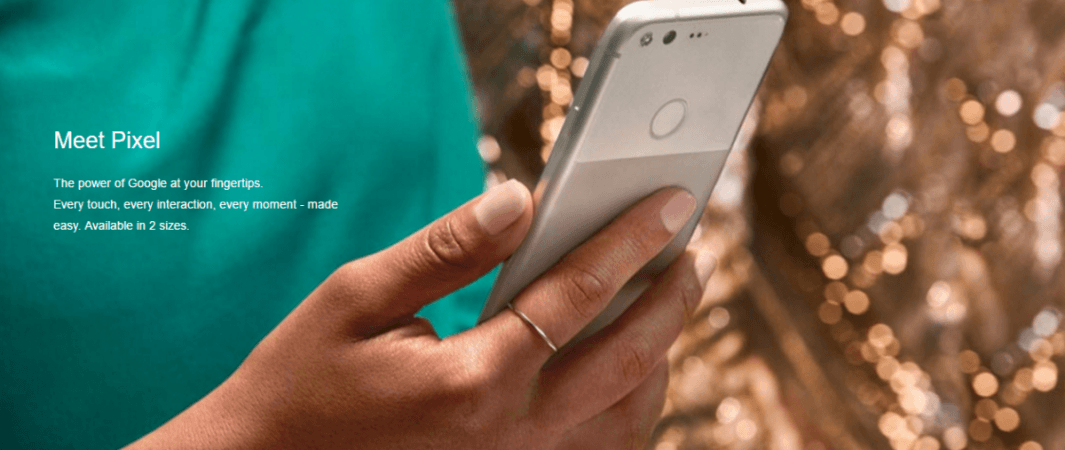
We understand the pain of switching from an old smartphone to a new one, especially when your new phone runs different software. Majority of the cross-platform switches happen between Android and iOS platforms, which are the leading mobile operating systems in the world.
The tedious task of transferring all your data, photos, messages, contacts and calendars can last for days. But if here's a guide to help you prepare for the upcoming switch before hand and start using your new phone in no time.
This guide will walk you through the process of moving your photos, contacts, calendars, mail, music, and messages from your old iPhone to a new Android smartphone. You don't have to leave anything behind.
Prerequisites (First things first)
Create a Google account for your new Android phone. You can use your existing one too.
Turn off iMessage on your iPhone to avoid losing any messages that may be sent to your Android phone.
Back up your data on your iPhone first
Use Google Drive to do so. There is an app in the Apple App Store, which you can download on your iPhone to back up all your stuff, including contacts, calendar events, photos and videos. Once backed up, move to the next big step of importing the same on your new phone.
Pixel, Pixel XL users are in luck
Google's latest Pixel series comes with a handy USB-C adaptor, which connects your iPhone's Lightening cable to it and connects your Pixel and iPhone for a quick transfer. While setting up the Pixel, you will be asked if you wish to copy your data from your old iPhone. Select yes and follow the prompts.
Importing all your stuff on your Android smartphone
Let's go step by step here. First the contacts. Launch the contacts app once you have successfully started your new Android smartphone (and completed the setup of adding a Gmail account to it). You can save all your contacts in VCard format from the PC and import it on your new Android smartphone with a few clicks.
Go to iCloud and select Contacts app. Choose all your contacts and select Export Vcard. Now go to your Android smartphone, and open Contacts. Choose More option under your account and find Import. Select CSV or vCard file. Choose the vCard file stored on your PC and let your new phone do the rest.
Moving on, all your emails will be intact if you are using a Gmail account. It will automatically sync and appear in the Gmail app, which is available in your phone.
It gets tricky with the messages. For this, you will need a third party app such as Smart Switch or iSMS2droid tool for moving your SMS to your new phone. In the case of WhatsApp and Messenger, you don't really need to do much as your messages will be backed up automatically (unless you've chosen otherwise. Head over to app settings to change that).
Now, to the important part - the photos. Simply download Google Photos on your iPhone and let the app back up all of them. Once done, you simply have to open the Photos app on your new Android smartphone and voila! You have them all here.
Similarly, music can be transferred via Google Play Music app in no time. You just have to log into your Play Music web app on your iPhone and upload your collection. Everything will appear on your new Android phone once everything is successfully backed up.
Finally, the apps that you've used on your old iPhone can all be found on Google Play Store. Just search for specific apps and download them. In case you cannot find any app, there will be alternative options to fill the void.
Source: Greenbot
















