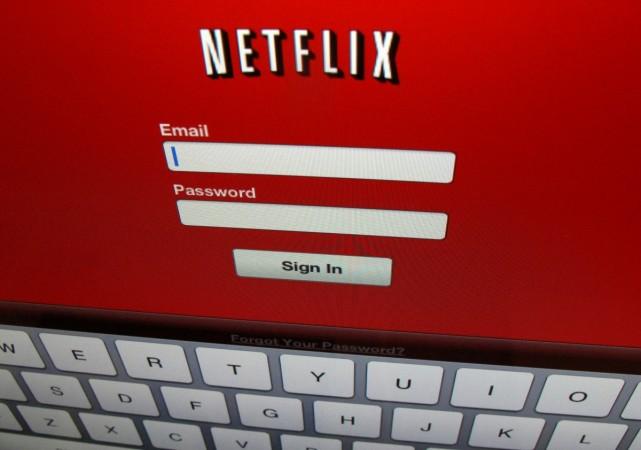
Online entertainment conglomerate Netflix, paid heed to requests from its loyal subscribers for offline viewing, and finally announced this week the addition of a download option.
Now, Netflix users can download all their favourite movies and TV series to binge-watch at any time without the need of Internet. Netflix has a released a software update with this new feature to all the eligible devices.
Here's how you can the download the TV series and movies on Netflix:
Prerequisites:
To download titles from Netflix on your mobile device, your device needs to have the following:
- iOS 8.0 or later version on Apple devices
- Android 4.4.2 or later on Google device
- An Internet connection
- The latest version of the Netflix iOS or Netflix Android app
Here's how to download a title on Netflix:
To find the title with download option, select Available for Download from the Netflix menu. Once you have found a title, follow the steps below.
1. Select the title you would like to download.
2. On the description page, tap the download icon (downward arrow on top of underscore symbol) , besides the play button.
- For TV shows, the icon will appear next to each available episode.
![How to download TV episodes, movies on Netflix for offline viewing [Tutorial] How to download TV episodes, movies on Netflix for offline viewing [Tutorial]](https://data1.ibtimes.co.in/en/full/628532/how-download-tv-episodes-movies-netflix-offline-viewing-tutorial.jpg?h=450&l=50&t=40)
3. Once the title has completely been downloaded, you can access it from the My Downloads section of the app.
[Note: *Downloaded titles are stored in the same location where you have installed the Netflix app. If you use an Android device with a SD card, installing the Netflix app to the SD card will also cause titles you download to be stored there. If the Netflix app is installed on your device's internal storage, downloaded titles will be stored there.]
Here's how to select download video quality:
You can select the download video quality that best fits your needs. Standard quality is a slightly lower video quality that requires less storage space and takes less time to download. Higher quality requires more storage space and takes more time to download.
1. From the Netflix app, tap the Menu icon .
2. Scroll down and tap App Settings.
3. Under the Downloads heading, tap Video Quality.
4. Select either Standard or Higher video quality.
How to watch the downloaded title:
1. To access titles you've already downloaded on your device, tap the Menu icon .
2. Choose My Downloads.
3. Tap the Play icon on the title you would like to watch.
- For TV shows, you must first select the show, then tap the Play icon on the episode you would like to watch.

















