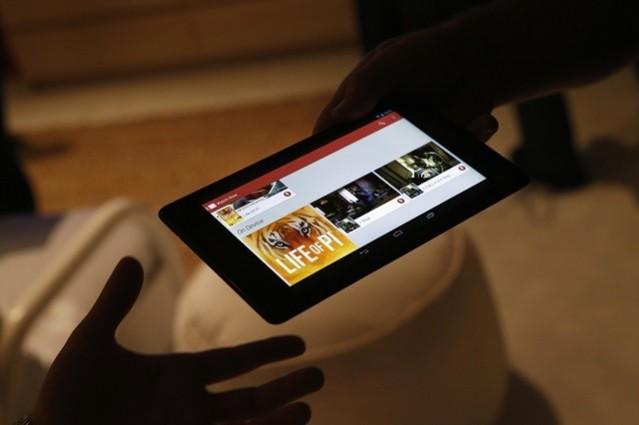
Popular after-market custom ROM developers Cyanogen have released the new CM12.1 series update to the Asus' 2013 flagship tablet Nexus 7.
This new CM12.1 software is a nightly version of the official AOSP (Android Open Project) 5.1 Lollipop update. It new customisation options and new apps including refurbished email app powered by Boxer, which brings multiple account support, exchange support and canned responses for quick replies. Other customisations include sound alerts (bells or whistles), option to select different LED colour display for email notifications and many more.
This nightly version is a little unstable and has some un-tested bugs in it. So, we advise our readers to check out the whole tutorial article before going ahead with the installation.
Prerequisites (Things to remember before installing the CyanogenMod CM12.1 Nightly):
1. This new CyanogenMod CM12.1 Android 5.1 Lollipop firmware has to be installed on the Nexus 7 (2013) models only; if tried on other devices, it might get bricked [To check your device model: Go to Settings >> About phone >> model number]
2. Make sure the device is rooted before going forward for custom ROM installation
3. Installation of custom ROM requires clearing of memory in the smartphone, so make sure to back all the data by installing Clockwork Mod (CWM) Recovery/ TWRP in the smartphone.
4. Users make sure you have installed USB drivers on the PC, or else your smartphone (Google Nexus 7) will not be recognised by the computer.
5. Make sure your device has more than 80 percent battery, or else there is a chance of smartphone getting temporarily bricked if the installation process is interrupted mid-way.
[Disclaimer: This procedure is very technical and should be performed by a person with sound knowledge of rooting (or manual software installation) Android devices. If the step-by-step installation process is not followed properly, there are chances of the smartphone getting bricked or being permanently irreparable. IBTimes India cannot be held responsible for any damage or claims from readers if the procedure does not yield the required results or if the smartphone is bricked. Hence, users are advised to proceed with caution.]
Downloadable files:
Android 5.1 Lollipop CyanogenMod CM12.1 Custom ROM for Google-Asus Nexus 7 2013(Wi-Fi only) aka flo: HERE
Android 5.1 Lollipop CyanogenMod CM12.1 Custom ROM for Google-Asus Nexus 7 2013(4G-LTE) aka deb: HERE
Google Apps: HERE
Tutorial: Step-by-step installation procedure of CyanogenMod [official] Android 5.2 Lollipop CM12.1 custom ROM Nightly on Google-Asus Nexus 7 (2013)-
Step 1: After downloading the Android 5.1 Lollipop CM12.1 custom ROM and Google Apps files in to your PC; connect Nexus 7 to PC via USB cord.
[Note: Before plugging the phone to the computer, be sure that you have installed USB driver software, if not, click HERE to download the firmware]
Step 2: Place Android 5.1 Lollipop Custom ROM zip file and Google Apps .zip file into the device's SD memory.
[Note: Before users begin installing the custom software, make sure the device is already rooted and must have installed ClockworkMod Recovery.]
Step 3: Now turn-off the device and disconnect from the PC.
Step 4: Then perform the regular 'Bootloader Mode' sortie by press holding 'Volume (up)', 'Volume (down)' and 'Power' buttons.
Step 5: After entering the 'Bootloader mode', go to ClockworkMod Recovery mode, then clear the device memory, by choosing 'wipe data/factory reset' [Note: use Volume keys to navigate and power button to select options, while operating under Recovery Mode]
Step 6: Now, clear the cache memory by selecting 'wipe cache partition'
Step 7: Then to go back to ClockworkMod recovery, and select 'advanced' and tap 'wipe dalvik cache' [Note: This step is optional, but many recommend this procedure so that user will not face boot loops or any other errors in the middle of custom ROM installation]
Step 8: Come back to main recovery screen and then tap 'install zip from SD card'
Step 9: Then tap 'choose zip from sdcard' and go to Android 5.1 Lollipop ROM .zip file in SD card and enter the installation process. Repeat the same procedure to install Google Apps [Note: use Volume keys to navigate and power button to select options]
Step 10: Once done with the installation process, navigate to '+++++Go Back+++++' and re-start the device by opting 'reboot system now' seen in the recovery menu.
Now, your device (Google Nexus 7 2013 4G and Wi-Fi model) will take a few minutes to complete the booting process.
Head to Settings >> select About device to confirm the installation of CyanogenMod [official] Android v5.1 Lollipop CM12.1 custom ROM.
[Credits: CyanogenMod.org]








