A few days ago, Apple released incremental watchOS 5.1 update to all the eligible Watch variants, but within hours several early adopters complained of the devices crashing randomly. Taking cognisance of the issue, the company halted the software roll-out. Now, it has resumed with newer version watchOS 5.1.1 with bug-fix along with the new features of the v5.1.
The new Apple watchOS update comes with 70 plus emoji support (as seen in iOS 12.1 for iPhones, iPads and iPod Touch), support for group FaceTime audio chat for up to 32 people and new colourful full-screen Infographic watch faces for Watch Series 4.
However, it has to be noted that though new Infographic watch faces appear on companion iPhone face gallery, it won't come on the Watch Series 4 just yet. Word on the street is that Apple might have accidentally released this feature in a hurry to resolve the bricking issue. It is expected to resolve this issue in the watchOS 5.1.2.

In addition to resolving the bricking issue, the most important aspect of the update is the improvement to fall detection in Watch Series 4. It will automatically detect the user had hard fall and if he/she remains immobile for more than a one minute, it calls emergency responders with a pre-recorded audio message and share the geo-locations of the victim.
Other important features include a bug fix for Activity awards, which the badges received after a successful fitness workout never used appear in the awards tab, also resolves the problem in installation and also receive/send an invitation to communicate on Walkie Talkie.
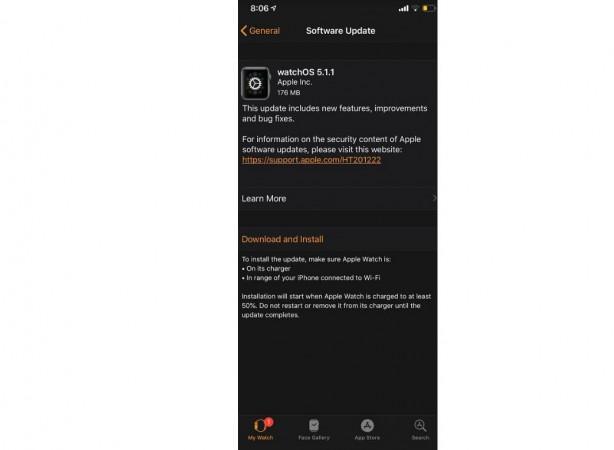
Here's how to install watchOS 5.1.1 on your Apple Watch:
For those unaware, the new watchOS 5.1.1 is available to the Watch Series 1, 2 and 3(review). It is being rolled out in phases, so it might take a few hours depending on the network connectivity of your area.
You can manually check for the software update on your connected iPhone. Also, it will only upgrade to the new watchOS only if your iPhone runs the latest iOS 12 update.
Step 1: Go to Watch app on your iPhone >> tap General>> Software Update>> check for the update
Step 2: You will get a prompt to download and install>> accept it
Step 3: Once the accepted, it will take a few minutes to download and initiate the installation procedure.
Note: Make sure the Apple Watch is on the Charging pad during the entire installation procedure and also make sure it is near the companion iPhone connected to Wi-Fi.
Step 4: Once done, the companion Apple iPhone will notify you that the installation is complete and you are good to go.

















