IBTimes India/YouTube
Apple released its latest OS-- iOS 12.1.1 to all eligible iPhones, iPads, and iPod Touch (6thgen). It is being rolled out in phases and steadily across the world.
The new iOS 12.1.1, depending on the type of the device, comes in anywhere between 314MB and 400MB in size. It comes with lots of improvements for FaceTime, camera, bug-fixes in FaceID detection, expansion of eSIM activation on iPhone XS, XS Max and XR series for more carriers across global market and security patches to enhance user experience on various categories of Apple devices.
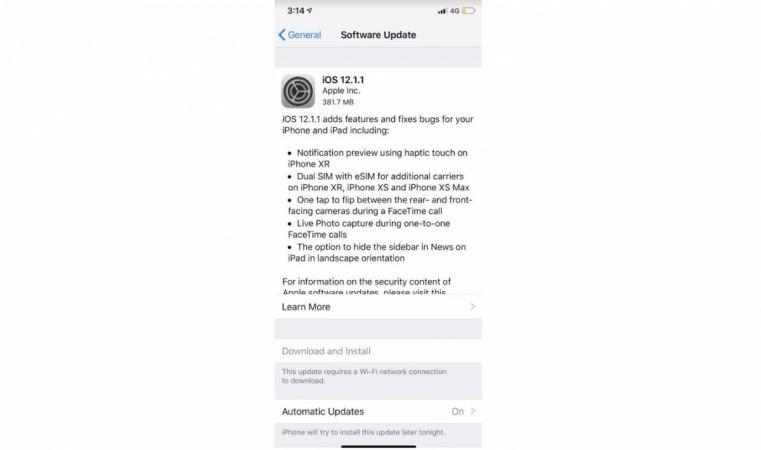
Here's the official change-log of Apple iOS 12.1.1
Features and improvements
- Notification preview using haptic touch on iPhone XR(review)
- Dual SIM with eSIM for additional carriers on iPhone XR, iPhone XS and iPhone XS Max
- One tap to flip between the rear and front-facing camera during the FaceTime call
- Live Photo capture during one-to-one FaceTime calls
- The option to hide the sidebar in News on iPad in landscape orientation
- Real-time text (RTT) when using Wi-Fi calling on iPad and iPod Touch
- Stability improvements for dictation and VoiceOver
Bug-fixes
- Fixes an issue where FaceID may temporarily become unavailable
- Addresses an issue that prevented visual voicemail from downloading for some customers
- Fixes an issue in Messages that could prevent predictive text suggestions when typing on the Chinese or Japanese keyboards
- Addresses an issue that could prevent Voice Memos recordings from uploading to iCloud
- Fixes an issue where time zones may not have updated automatically
Added features and bug fixes for HomePod
- Support in Mainland China and Hong Kong
- HomePod LEDs illuminate during Group FaceTime Calls

Here's how to install Apple iOS 12.1.1 on your iPhone or iPad or iPod Touch (6th Gen)
OTA (Over-The-Air)
- Settings >> General >> Software update[Tip: Users' who want to install the update directly on the device OTA, make sure to clear enough device storage space and also make sure the device has more than 50% battery life, before downloading new OS firmware]
iTunes
- Back up your iPhone or iPad with either iCloud or via iTunes.
- Launch iTunes on your Mac or PC.
- Make sure you're on the latest version of iTunes. Go to About and then Check for Updates or visit iTunes.com.
- Plug in your iPhone, iPad, or iPod touch if it isn't already.
- Click on iPhone, iPad, or iPod in the top left navigation.
- Click on the Check for Update button in the first section that contains information about your device and alternately you can click restore instead if you'd like to do a clean wipe with updated software.
- An update should be recognised, click on Download and Update in the popup menu and agree to any terms or conditions.
- Unlock your device with your passcode if prompted in order to continue with the upgrade.

















