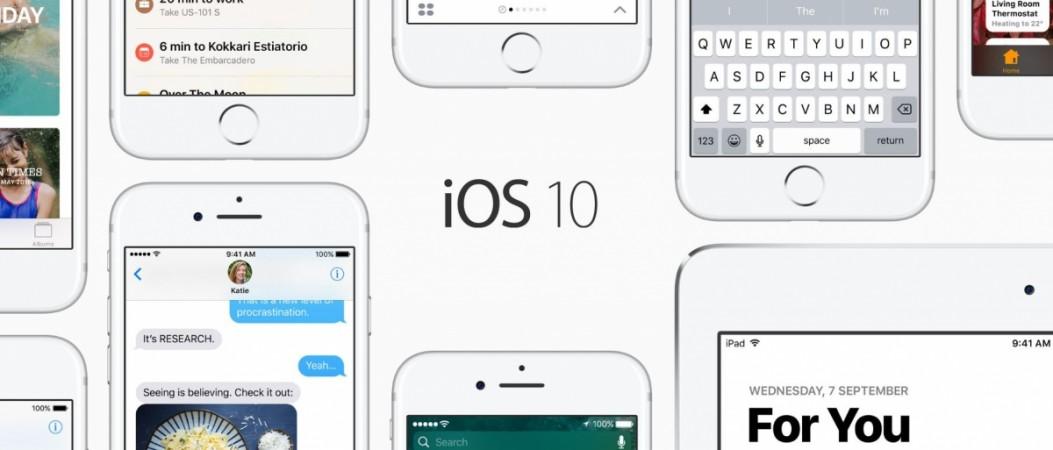
As promised, Apple has rolled out the new incremental firmware to fix the glitch in the iPhone 7 series' EarPods connectivity.
Within days after the iPhone 7 series hit stores in select markets of the world, new Apple device owners complained that their lightning connector-based EarPods were malfunctioning.
Taking cognizance of the issues, Apple admitted that there were flaws in the connection between EarPods and iPhone 7 series and promised to rectify with a software patch.
The new iOS 10.0.2 is not just for iPhone 7, it is for all the eligible Apple devices, as it comes with additional bug-fixes and also improves performance. Depending on the type of the device, iOS 10.0.2 size varies from 40MB to 120MB.
Here's iOS 10.0.2's complete change-log:
- Addresses an issue that could prevent headphone audio controls from temporarily not working
- Resolves an issue that caused Photos to quit for some users when turning on iCloud Photo Library
- Fixes an issue that prevented enabling some app extensions
Also read: Apple admits flaws in iPhone 7's EarPods lightning connector [How to fix it]
Apple devices eligible for iOS 10.0.2:
| Apple device category | iPhones | iPads | iPod Touch |
| Device versions eligible for iOS 9.3 update | iPhone 5, iPhone 5S, iPhone 5C, iPhone 6, iPhone 6 Plus, iPhone 6S and iPhone 6S Plus, iPhone 7, iPhone 7 Plus | iPad mini (2 Gen), iPad mini (3 Gen), iPad Mini (4 Gen), iPad (4 Gen), iPad Air (1 Gen), iPad Air (2 Gen), iPad Pro | iPod Touch (6th Gen) |
How to install latest iOS v10.0.1 update on iPhones, iPads and iPod Touch:
Via OTA (Over-The-Air):
- 1. Settings >> General >> Software update
- [Tip: Users' who want to install the update directly on the device via OTA, make sure to clear enough device storage space and also make sure the device has more than 50% battery life, before downloading the new OS firmware]
Via iTunes
1. Back up your iPhone or iPad with either iCloud or via iTunes.
2. Launch iTunes on your Mac or PC.
3. Make sure you're on the latest version of iTunes. Go to About and then Check for Updates or visit iTunes.com.
4. Plug in your iPhone, iPad, or iPod touch if it isn't already.
5. Click on iPhone, iPad, or iPod in the top left navigation.
6. Click on the Check for Update button in the first section that contains information about your device and alternately you can click restore instead if you'd like to do a clean wipe with updated software.
7. An update should be recognised, click on Download and Update in the popup menu and agree to any terms or conditions.
8. Unlock your device with your passcode if prompted in order to continue with the upgrade.

















