Google has partially opened the gates for its unreleased Android version, which is going to be 2019's biggest update, for developers and advanced users to get their hands on the newest features before anyone else. The first public Android Q beta is up for grabs in the form of OTA files and factory images.
Android Q beta 1 is not available for everyone and limited to Pixel smartphones. So as long as you have Pixel, Pixel XL, Pixel 2, Pixel 2 XL, Pixel 3 and Pixel 3 XL, you'll be able to flash the update manually or sign up as a beta tester to receive beta OTA updates regularly.
Before you update your Pixel phone with the beta Android 10 Q version, remember that the new software could be very unstable. The half-baked OS is far from its final release and users will experience problems. The purpose of rolling out the beta update is to allow users to report bugs and give feedback on the new OS in its development stage so Google can rectify glitches before public release.
It is advised not to install Android Q beta on your primary device as some functions might not work as they are supposed to. If at all you are still looking forward to getting Android Q, there are a few steps that need to be stringently followed.
How to download Android Q beta?
There are two ways to get Android Q beta 1 on your phone, and we'll start with the easier one. Before any update, it is important to backup data on the device to avoid losing it in the process of updating software. You can backup data simply by going into Settings > System > Backup.
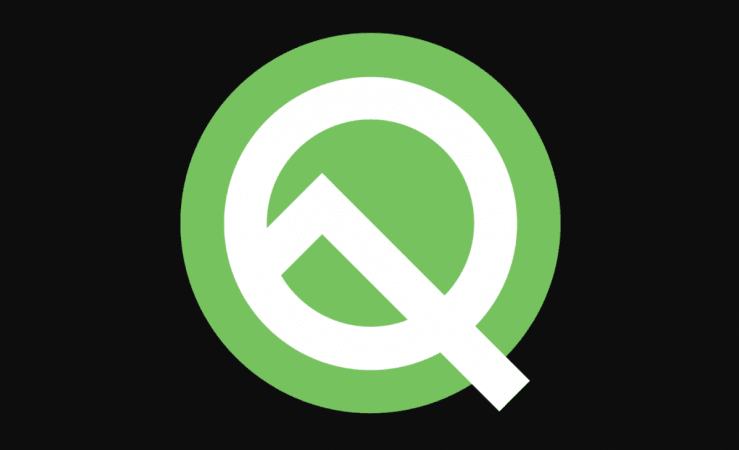
Moving on, the simplest way to get Android Q beta on your Pixel smartphone is by enrolling as a beta user to receive OTA updates. Pixel users can enrol in beta by logging in with a Google account on the official Android beta website. Scroll down the page and select the compatible device you'd like the Android Q beta to be installed on.
Once you've enrolled successfully, your selected Pixel phone will get an update notification to download and install Android Q beta. It usually takes a few hours before the beta update is available on your device, but the wait can be as long as 24 hours. All you have to do is wait and hit download and install when prompted. Make sure you've Wi-Fi and the phone is charged above 75 percent during the update.
Most users are advised to go with the OTA method to install Android Q beta, but if you know your way around phones and software, flashing the Android Q beta on Pixel phones is also an option. Google has image downloads available for all Pixel phones alongside instructions to manually download Android Q beta. If you choose to flash system images, you'll have to continue doing so for future updates, which is why we recommend enrolling as a beta tester and getting on with OTA method to save time and trouble.
What's new in Android Q beta?
One of the biggest reasons to get beta software is to see what's new in the latest software. In the case of Android Q beta, the list of new features is quite extensive. Google's Android Q will boast better privacy setting for location access as well as new limits on the access apps will get to photos, videos and audio.
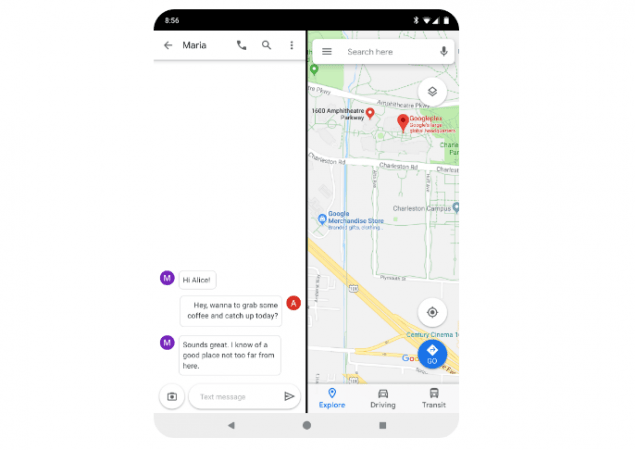
Android Q will also offer better support for foldable phones, pausing and resuming background apps, and improvements to resizing apps in split-screen mode. Users also get a new Settings Panel API for simplified access.
Photographers will also have something to look forward to in Android Q as Google is standardizing how depth map images work with Android. Apps will be able to request a "dynamic Depth Image" to use specialised blurs and bokeh options and enjoy 3D images and support for AR photography.
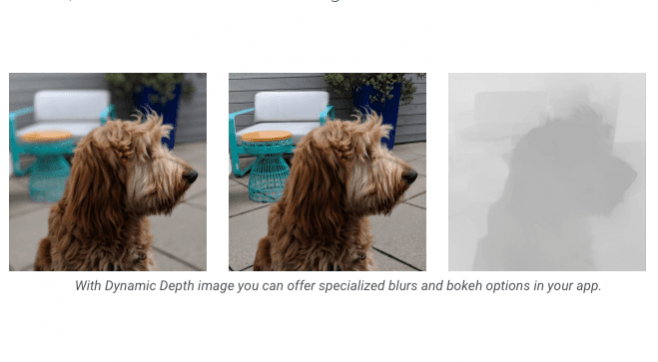
Google also shared a timeline for updates, according to which next beta update will arrive early in April, followed by beta 3 in May, beat 4 in June until finally rolling out final Android Q release in Q3 2019.









