As dust is starting to settle down on Android 10, there's immense excitement around Android 11. The official release of Google's next big mobile OS is not until March, but the company seems to have decided to give its developers an early treat. But it is not just the certified testers that benefit from the Android 11 developer preview's release, end-users also learn a great deal about the new OS.
Android 11, as it would be called without any more of naming secrecy, brings some important changes - something that's quite expected from an annual upgrade. The user interface doesn't change much, but it's not a bad thing. Why fix something that isn't broken.
Google's I/O event is usually when new Android OS is released each year. This year, the I/O event is to be held from May 12 to 14, 2020, but Google's biggest surprise is already out. If you're eager to get your hands on Android 11, you can do so by following a few steps. Here's everything you need to know about it.
Note: Developer Previews are usually buggy as it is an early version of the OS. Users must expect bugs, app crashes or even data loss. Updating your eligible phone to Android 11 Developer Preview is nothing like you would update your phones but involves a bit complex procedure. If you're not familiar with the technical steps involved in flashing new OS, it is best to wait for the official release as the risk of bricking your phone is imminent if followed steps incorrectly.
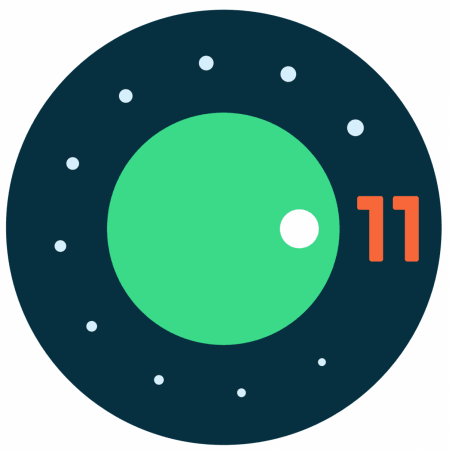
Android 11 Developer Preview: How to download?
Before you install Android 11 developer preview on your phone, make sure you have an eligible smartphone. The beta software is available only for Google Pixel 2, Pixel 2XL, Pixel 3, Pixel 3XL, Pixel 3a and Pixel 3a XL in India. Any other device won't support to OS so don't even bother trying.
It is also worth mentioning that make a complete back up of your data before flashing the developer preview of Android 11 on your phone. Make sure your phone is charged at least 75 percent and you have a charger handy in case you'd need to plug in again. Users must be signed up as a developer to get the latest build of the OS. Keep a single location to download and unzip all your files related to Android 11.
| Step 1: Download a system image suitable for your phone model from Google's official Android 11 developer site. |
| Step 2: Enter Recovery Mode on your phone by holding down the power and volume down buttons together while turning on the device. This opens Bootloader menu, use the volume buttons to scroll and choose Recovery Mode from the options. |
| Step 3: Download ADB tools on your desktop from Android Developers website. On your phone select "Apple update via ADB." Connect your phone to PC using USB cable. |
| Step 4: Open command prompt and go to the ADB tools location. You can do so by typing d: or c: depending on where you unzipped the tools followed by ADB and hit enter. Then type ADB sideload once you are in the folder. In the next command line, type the name of the Android 11 image zip file you downloaded (Step 1). |
| Step 5: With these steps, the installation should be started and waiting till the sideloading of Android 11 is complete. Once you get the bootloader screen, scroll down to "Reboot now" option and wait for your phone to restart with Android 11 developer preview. |
Android 11: New features
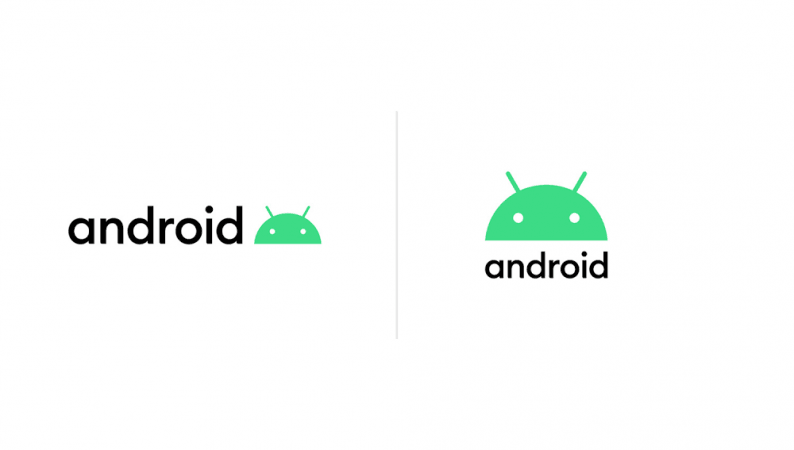
Android 11 has several new exciting features in store for its users. Here's everything that's new in the upcoming Android update:
- "Allow once" option for location
- Temporary access options for camera and microphone
- Integrated screen recording option
- New Conversations feature
- Enhancing APIs for 5G

















